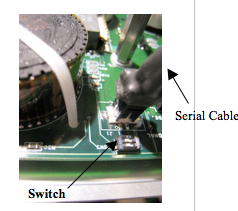| Version 5 (modified by cv, 14 years ago) (diff) |
|---|
WAM Firmware Update
Updating the firmware occurs in two steps: updating the Pucks™, and updating the Safety Board. However, both of these processes must be completed in the order below; do not do one without the other. The following instructions are for WAMs which have the most current version of safety boards (the wireless router is mounted on the outside). If you are trying to update a WAM without the above characteristics, or you need to download some of the files mentioned in the following steps please see instructions at Detailed Puck Instructions.
Pucks™
- Move to the btutil directory (cd ~/btclient/src/btutil)
- Make the btutil application (make clean; make)
- Turn on the WAM power supply
- Press <SHIFT+RESET/IDLE> on the control pendant
- Determine which version of firmware you are upgrading from (./btutil -g 1)
- Note the VERS (version) and CTS (counts) parameters.
- Repeat the following steps (replace <id> with a Puck™ number to update, 1 – 7):
- For WAMs with optical encoders (if CTS = 40960)
- Motors 1-4: ./btutil -d <id> -f puck2.tek.r39b
- Motors 5-6: ./btutil -d <id> -f puck2.tek.r39b.wdiff
- Motor 7: ./btutil -d <id> -f puck2.tek.r39b.wroll
- For WAMs with magnetic encoders (if CTS = 4096), all motors: ./btutil -d <id> -f puck2.tek.r179
- Wait for the download to complete
- Set the default parameters for the new firmware (./btutil -p <id> -l <id>)
- “-l” is a dash-ell, not dash-one
- example for puck 2: ./btutil -p 2 -l 2
- For WAMs with optical encoders (if CTS = 40960)
- Switch off the WAM power supply when you have finished updating all the pucks.
- Update the Safety Board firmware using the instructions on the following page (this is not optional).
Safety Board
- Ensure that main power to the WAM is off.
- Remove the wrap-around base cover by releasing the four latches that secure it to the back plate of the WAM.
- Use a 4-mm hex key to remove the screw that keeps the back plate closed.
- Remove the 4-6 small Philips screws securing the safety board cover (see Figure 30).
- Connect the serial cable (Figure 31) to the connector near the safety puck and flip the nearby switch (both halves) to the "ON" position. See Figure 32 for the final setup.
- Connect the other side of the serial cable to COM1 of a Windows PC.
- Turn on main power to the WAM.
- Under MS Windows, simultaneously drag puck2mon.out.r6 and puck2.out.r102.enet.mag onto F28xxConsole.exe.
- Wait for the download to complete (about 4 minutes).
- Turn off main power to the WAM.
- Flip the nearby switch (both halves) to the "OFF" position (opposite of Figure 32).
- Launch TeraTerm/Hyperterminal (9600 baud, no parity, 8 bits, 1 stop bit, no flow control)
- Turn on main power to the WAM. You should get a prompt (=>). Type the following commands in sequence, each followed by <Enter>. A mis-typed command will NOT result in an error message, so type carefully!
- SET SAFE 4 (this is necessary; do not skip this step)
- SET SAFE 5
- FIND VBUS
- SET SAFE 0
- SET VOLTL1 36
- SET VOLTL2 30
- SET VOLTH1 54
- SET VOLTH2 57
- SET GRPA 1
- SET GRPB 2
- SET GRPC 3
- SAVE
- RESET
- GET VOLTL1 (should be 36, else SET and SAVE it again)
- GET VOLTL2 (should be 30, else SET and SAVE it again)
- GET VOLTH1 (should be 54, else SET and SAVE it again)
- GET VOLTH2 (should be 57, else SET and SAVE it again)
- GET GRPA (should be 1, else SET and SAVE it again)
- GET GRPB (should be 2, else SET and SAVE it again)
- GET GRPC (should be 3, else SET and SAVE it again)
- Turn off main power to WAM